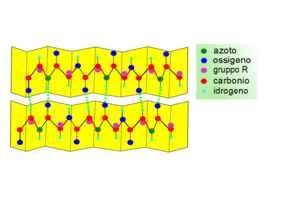-
This site is deprecated and will be decommissioned shortly. For current information regarding HPC visit our new site: hpc.njit.edu
Difference between revisions of "Fluent"
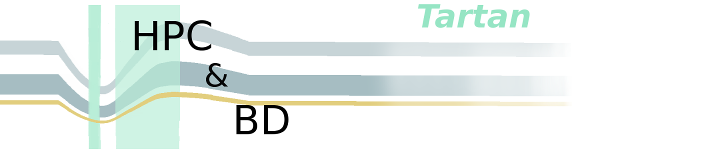
(Importing text file) |
(Importing text file) |
||
| Line 3: | Line 3: | ||
In order to run fluent on kong it is necessary to set up the home directory. To do so run the following command -- | In order to run fluent on kong it is necessary to set up the home directory. To do so run the following command -- | ||
| − | <pre | + | <pre> /afs/cad/hpc/site/bin/kong.fluent.setup.sh </pre> |
This command does the following | This command does the following | ||
* creates the file ~/.sge_request | * creates the file ~/.sge_request | ||
| − | <pre | + | <pre> |
# Join stdout and stderr | # Join stdout and stderr | ||
-j y | -j y | ||
| Line 29: | Line 29: | ||
* creates the directory $HOME/ge/logs | * creates the directory $HOME/ge/logs | ||
* create a file ~/.modules | * create a file ~/.modules | ||
| − | <pre | + | <pre> |
module load sge | module load sge | ||
module load fluent | module load fluent | ||
| Line 36: | Line 36: | ||
==Batch Job Using Journal File== | ==Batch Job Using Journal File== | ||
Once the home directory setup is complete job can be submitted to the queue using the following command - | Once the home directory setup is complete job can be submitted to the queue using the following command - | ||
| − | <pre | + | <pre> |
fluent [2d,3d,3ddp,etc..] -ssh -t[Number of processors] -g -sge -i FLUENT_JOURNAL_FILE | fluent [2d,3d,3ddp,etc..] -ssh -t[Number of processors] -g -sge -i FLUENT_JOURNAL_FILE | ||
</pre> | </pre> | ||
for example: to run fluent 3d double precision with a journal file name fluent.jou on 32 processors | for example: to run fluent 3d double precision with a journal file name fluent.jou on 32 processors | ||
| − | <pre | + | <pre>fluent 3ddp -ssh -t32 -g -sge -i fluent.jou </pre> |
==Using Graphical User Interface== | ==Using Graphical User Interface== | ||
Enter 'fluent' on the command line | Enter 'fluent' on the command line | ||
| − | <pre | + | <pre> |
fluent | fluent | ||
</pre> | </pre> | ||
Latest revision as of 15:58, 14 October 2020
Contents
Running Fluent in Parallel on Kong
Setup
In order to run fluent on kong it is necessary to set up the home directory. To do so run the following command --
/afs/cad/hpc/site/bin/kong.fluent.setup.sh
This command does the following
- creates the file ~/.sge_request
# Join stdout and stderr -j y # email abort; beginning; end to me -m abe -M $USER@njit.edu # Run job through bash shell -S /bin/bash # Make the job rerunnable # requires the ckpt below -r yes # Makes the job checkpointable -ckpt fluent_ckpt # All the optput is redirected to this file -o $HOME/ge/logs/GE_fluent_log.\$JOB_ID # start the job in the current working directory -cwd
- creates the directory $HOME/ge/logs
- create a file ~/.modules
module load sge module load fluent module list
Batch Job Using Journal File
Once the home directory setup is complete job can be submitted to the queue using the following command -
fluent [2d,3d,3ddp,etc..] -ssh -t[Number of processors] -g -sge -i FLUENT_JOURNAL_FILE
for example: to run fluent 3d double precision with a journal file name fluent.jou on 32 processors
fluent 3ddp -ssh -t32 -g -sge -i fluent.jou
Using Graphical User Interface
Enter 'fluent' on the command line
fluent
The Fluent Launcher Dialog will appear.
Select 'Show More Options'
Make sure "Use Job Scheduler" under "Options" is selected as well as "Parallel" under "Processing Options"
Select the "Dimension", Display Options" and "Options" appropriate to your work
Select the "Scheduler" Tab and select "Use SGE."
Click on the binocular icon to the right of "SGE queue." This will populate the "SGE queue" and "SGE pe" fields.
Enter the "Processes," "GPGPUs per Machine," "SGE queue," and "SGE pe"
Note the following:
For information on queues - see KongQueues.
The fluent_pe must be selected.
If using GPUs, the GPU queue must be selected
Click on the "Parallel Settings" Tab and select "ethernet" for the Interconnect and pcmpi for the MPI Type.
Click on "OK." Fluent will relaunch on a node the forward the display back to your desktop. Calculations will be performed in parallel.
It may take a minute or two for Fluent to relaunch.