-
This site is deprecated and will be decommissioned shortly. For current information regarding HPC visit our new site: hpc.njit.edu
Helppage
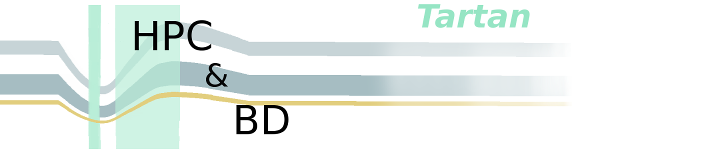
Return to: Main Page
Getting Started:
Welcome to editing the IMAG wiki. This guide provides introductory information on the screen layout of this wiki, how to edit existing pages, create new pages, format text, upload files and images, and create links. It also provides references to editing guides for more advanced users.
Note: to prevent spam, all users are required to log-in to the IMAG wiki in order to make edits. To obtain log-in information, send an email to Stephanie Sabourinalong with the following information: Your name, organization, and a short description of your relationship to IMAG/MSM Consortium.
What is on the screen:
If you have not changed the skin of this wiki (which can be done using the preferences section), take a few minutes to get oriented with what is on your screen:
- Left Column: In the left column of this screen is a search box, a navigation box, a support box, and a
toolbox.
- The search box searches for matching text on any of the pages of this wiki
- The navigation box contains links for content pages to learn about upcoming events, funding announcements,
current research, and more.
- The support box contains information to help you edit the wiki.
- The toolbox contains links to special pages and allows you to upload files.
- Tabs Row: At the top of each page, there is a row of tabs of which you should become familiar wit
- Tabs Row: At the top of each page, there is a row of tabs of which you should become familiar with at least
the first four : article, discussion, edit, history.
- The article tab is the default setting for reading a page.
- The discussion tab allows for a free form commentary of the page.
- The edit tab allows you to edit, preview, and save changes to a page.
- The history tab will show you a history of all the changes made to the current page.
Login, preferences links:
At the top right of the screen, there are links specific to your account, including: login id, my talk, preferences etc.
After obtaining your log-in ID from the system administrator. Please visit your profile page to ensure that the information is accurate.
Searching the IMAG Wiki:
A user can search the IMAG Wiki in two different ways:
- 1.) Search with the Search Tool
- The search tool is located under the "support" menu to the left hand side of the screen.
- Simply type the term you are looking to find in the search box and click "go". You will be redirected to a page
showing the results of your search as well as with a bar indicating in which namespaces you have searched.
- 2.) Search Through Categories
- A wiki "category" is a software feature of MediaWiki that provides automatic indexes that are useful in searching
and navigating pages.
- Clicking on the "Categories" page, found in the navigation menu located to the left hand side of the page, the
user can see all of the existing categories currently associated with the wiki.
- Clicking on an existing category, the user will be presented with the titles of the pages associated with a given
category.
Additional Reading Material on Wikis
- General MediaWiki Handbook: http://meta.wikimedia.org/wiki/Help:Contents
- Editing Information: http://meta.wikimedia.org/wiki/Help:Advanced_editing
- Editing Examples: http://meta.wikimedia.org/wiki/Help:Wikitext_examples
Credits
The style of this introductory mediawiki editing guide is adapted from the one available at http://www.na-mic.org/Wiki/index.php/Editing_Guide:Getting_Started